Canvas Link Selection Examples
Introduction
In Canvas you can configure an LTI tool to select LTI launch URLs as module items. See Canvas documentation for more details more information.
The examples are very basic, really just enough to get the point of the extension across. If you are interested in seeing more advanced or practical implementations, check out the list of LTI apps on the home page.
Links in Modules Demo
This app allows the user to pick and insert custom content as link in course modules. When inserting content into a module, if the user picks "External Tools" they'll see the configured app with a "find" icon. Clicking the app will bring up a new dialog where the user can pick/build content (in this case creating a page that shows an image of a fish with a user-specified name for the fish) to be inserted as a page or resource within the current module.
Module linking apps can be configured at the course or account level. If the app is configured at the account level, then it will be available for any courses within that account.
xml configuration more information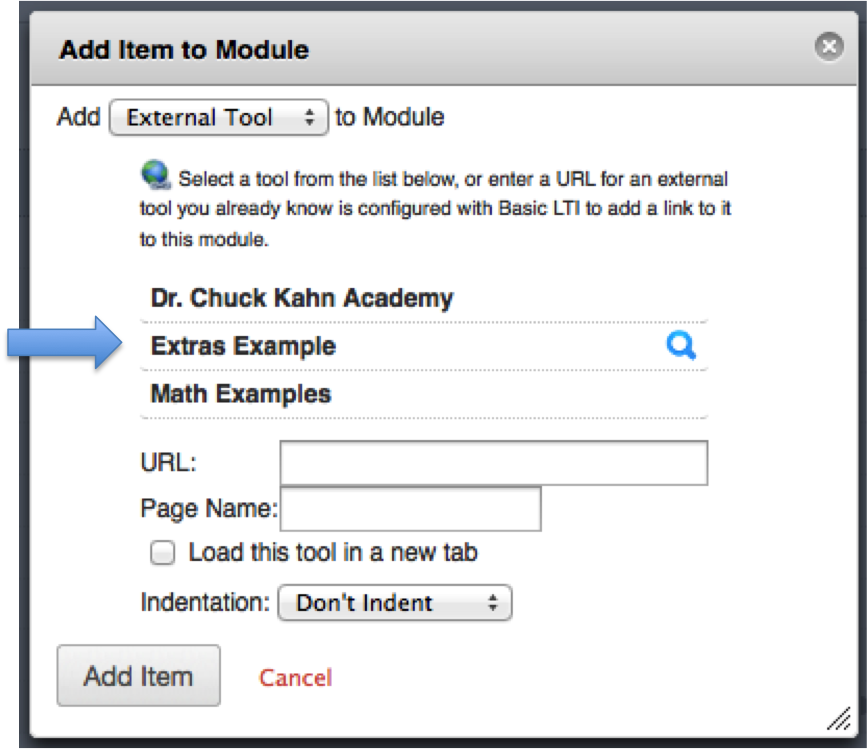
Combination Rich Editor Button and Module links Demo
This example shows configuring an app to serve multiple purposes at the same time. In this case, a single app can add both a fish icon to the rich editor, and the ability to add named fish pages to course modules.
xml configuration more information